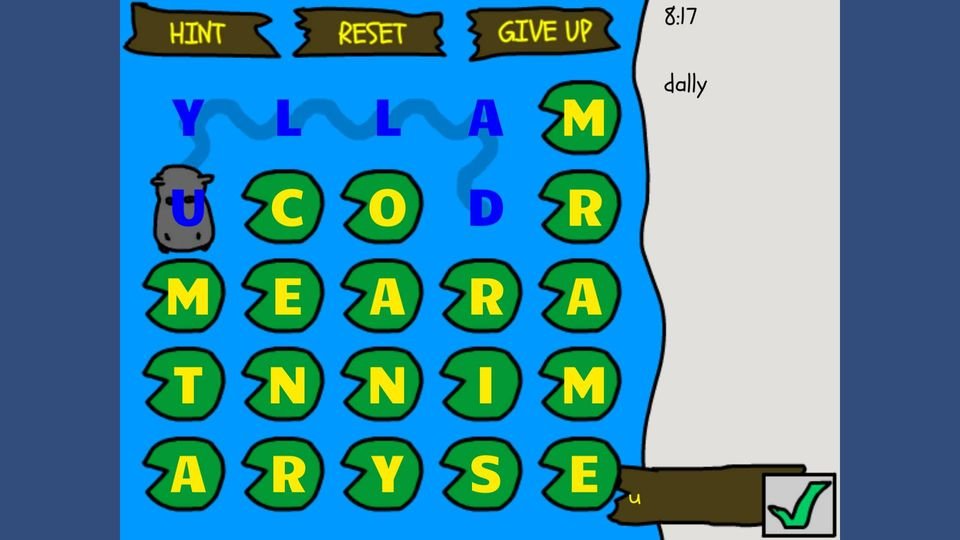Just posted over on the main page - check it out here: Play Name All The Things
Hippo Gram is Back Working
So I ported Hippo Gram from Flash to Unity’s WebGL (finally) and it can be played again! Check it out here: https://narfscavern.com/hippogram
Getting Rid of Twitter's "What's Happening" News Feed
One of my favorite things about Twitter is it’s Muted Words feature. Whether I’m avoiding spoilers or yelling about politics, turning off certain key words is critical to my enjoyment of that website!
And yet…
Twitter completely ignores my Muted Words in it’s own “What’s Happening” box that shows up on the side of the desktop version of the website. It drives me NUTS because there’s no way to turn that off.
I finally decided to put some effort into getting rid of it.
Turns out you can use AdBlock filters! It’s possible to add manual filters in the Settings of your AdBlock extension. Here’s the one I set up that seems to do the trick remarkably well:
twitter.com##DIV[aria-label="Timeline: Trending now"]
Try it! It works!
Adventures of Chris November 2018 Updates
Been a while since I updated this particular page, but just in case, here’s a link to the latest updates on my current game project!
https://adventuresofchris.com/devlog/november-2018-progress-report
Wanton Hackery
So somebody has apparently been sending spam emails from hacked accounts directing people to a fake subdomain of chrisguincreations.com - a fake subdomain with (as far as I can see) nothing on it. I can't say I understand what the point of this hackery was supposed to be, but I've gone through and changed account information and cleaned out what I could. My apologies for any inconvenience!
Adventures of Chris on Steam Greenlight
My sidescroller game is now up on Steam Greenlight - if you've got a Steam account, go over and give it a vote, favorite, and/or follow!
http://steamcommunity.com/sharedfiles/filedetails/?id=271392817
The Drawing Board
I've started blogging again, over at The Drawing Board. This will all be fun, light-hearted talk about video games, musicals, and other creative stuff. So check it out!
Adventures of Chris News
- The Adventures of Chris has just been approved and is live for Amazon Fire TV!
- Here's a brief review from HardcoreGamer.com
- Here's a more in-depth review from ReviOUYA
- The OUYA version has gotten a few play-through videos on YouTube - check out my playlist here.
- Version 1.0.3 is out on Fire TV (and hopefully almost out on OUYA) - with a larger, wider game viewport, enhanced backdrop graphics, an extended "floating away" song, a wider range for Chris's flip attack, and more!
The Adventures of Chris Released on OUYA!
It's my new SNES-style adventure platformer! And it's finally available! Check it out on the new main page here.
4th Annual Vittum Award Winner
Woo-hoo! Drawin' on the Walls just won the 4th Annual Vittum Award, a very broad contest covering new musicals, straight plays, and other theatrical projects. There were over 300 entrants (which they had to read over, like, a month and a half).
Drawin' on the Walls Original Cast Recording Now Available!
It's taken quite a while, but at long last, the album is done! Download it for free from Google Artist Hub here, or order a CD for $5 here!
Subtitled Video of Drawin' on the Walls Now Available
Check it out here:
How to Subtitle a Movie for Free in 4972 Terrible Steps
When I got the DVD recording of the first production of my musical, Drawin' on the Walls, I was somewhat (meaning extremely) miffed to discover that not only was the video grainy, but the audio was difficult to make out. So I took it upon myself to add subtitles to the movie myself without buying any software, a process that turned out to be pretty awful. However, I learned some lessons, so if you're determined to do the same thing, you're welcome to take what I learned. Or if you know a better way, share in the comments below!
1. Convert your movie to an AVI. This is because the freeware programs I found suck at using most modern video codecs. For some reason, AVI seems to work better (or at all). You might need a different conversion tool depending on what you start with.
2. Download Subtitle Workshop, a free program that makes adding subtitles frustratingly almost convenient.
3. Download AutoGK (Gordian Knot), the program that will actually merge your subtitles file (a text file) with your AVI file.
4. I found it much easier to type my subtitles into a text file using a text editor (Notepad++ is my favorite), rather than typing them in with Subtitle Workshop. I put one subtitle on each line, and added a symbol (***) for any blank time I wanted. Because I was working from a script, I could get away with a lot of copy and paste, although I did have to go through the movie and make edits where the actors deviated from the script.
5. I wrote a little Python script to convert my raw text file into a subtitle file (.srt), with all the times set to 0->0. You can use my script if you like - you can download it by clicking here. You'll need to install Python, edit the script to point to your raw text file, drop the script in the same directory as your raw text file, and then run it by double-clicking it.
6. Make a copy of your new srt file (in case something goes horribly wrong, which is likely), and open up Subtitle Workshop.
7. Load your raw AVI file by selecting "Open..." from the "Movie" drop down menu.
8. Load your new srt file by selecting "Load subtitle..." from the "File" menu. You should see all your subtitles in the big white panel at the bottom, each with a start and end time of zero.
9. Selecting the first subtitle of the movie. Click the "Play" button to start the AVI file playing in the top panel. Hold down the ALT key with one finger, and whenever you get to the end of the first subtitle, press the V key with another finger. This will set the end of the currently selected subtitle to the current time of the movie's playhead. It will also automatically select the next subtitle in the list, and set its start time to slightly after the end time of the previous subtitle. In this way, you can use exactly two fingers to time the subtitles for your entire movie - provided you don't mess up. (If you do mess up, you can always pause and push the Rewind button a few times to backup.)
10. Once your subtitles are timed, go through and delete all your blank space subtitles (e.g., "***") by selecting them and pushing the delete key.
11. Save your newly timed file in the "SubRip" format (*.srt).
12. Open AutoGK. (It may already be open - it has a tendency to close its own window for no apparent reason. It can be opened using an icon in your Notifications Bar.)
13. Load your raw AVI movie into the "Input File" field at the top.
14. Push Ctrl+F8 to expose the subtitle field (why...?)
15. Load your timed srt file in the newly exposed "External Subs" field.
16. Supply the desired name of your output movie file.
17. Push the "Add Job" button.
18. Push the "Start" button.
19. Wait a very very very long time. It will look like nothing is happening most of the time. Just wait. It will finish.
20. Enjoy your newly subtitled AVI!
Cast Recording Progress
So I'm making steady progress on the Drawin' on the Walls cast recording - I've got a rough master of all 18 songs that I'm currently listening to. Our next mixing/editing session is in August - hopefully that will be the end and I'll have an awesome finished product to share with everybody!
Cast Recording on the Way
The cast and band of Drawin' on the Walls has been hard at work at Notable Productions in Watertown getting the score recorded! I'm excited to let everyone hear the orchestrated music. Watch this space for the release!
Drawin' on the Walls Production Photos
Three more performances to go (8pm tonight, tomorrow, and Saturday)! Check out these awesome photos from the production (by Ross Brown) for a sneak peek!
https://www.facebook.com/media/set/?set=a.10151560605219871.1073741828.77922709870&type=1
Tickets Now On Sale for Drawin' on the Walls!
Head over to the box office website of the Boston Playwrights' Theatre to pick up your tickets for my brand new musical, "Drawin' on the Walls!"
Rehearsals have been in progress for a while, and things are coming together - it should be really exciting once we get the band, projections, and set all working and coordinated together over the next few weeks!
Woo-hoo!
Drawin' on the Walls Indiegogo
Hey everybody - so rehearsals for "Drawin' on the Walls" have started up and things are really getting going. F.U.D.G.E. Theatre has decided to launch an Indiegogo campaign to help raise funds for the upcoming production - we've got awesome projections and set designs to pay for, and every little bit helps! Check out the video (some nice rehearsal footage and interviews), and share with anybody you think might like to help out! More updates as I have them (tickets should be going on sale VERY SOON).
Auditions for Drawin' on the Walls - March 7 & 8
Things are coming along on the musical front! Next Thursday and Friday will be auditions for "Drawin' on the Walls," along with auditions for F.U.D.G.E.'s summer production, Sondheim's "Assassins." It will be exciting to see how things come together!
For more info on the auditions process, check out the Facebook event here:
http://www.facebook.com/events/147848372040211/
Performance Schedule for Drawin' on the Walls
Here are the final dates for my new musical, Drawin' on the Walls!
- Friday, April 26, 8pm
- Saturday, April 27, 8pm
- Sunday, April 28, 2pm
- Thursday, May 2, 8pm
- Friday, May 3, 8pm
- Saturday, May 4, 8pm
Hope to see you then, at Boston Playwrights' Theatre!